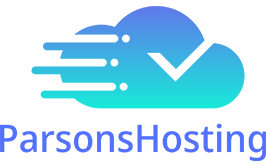Set up your cPanel email on your desktop and device.
This article will help you set up your iOS, Android, MacOS and Windows hardware.
Note: For those with access to their website hosting account cPanel area, You can find your email account’s settings (for example, username, incoming server, and outgoing server) in the following locations:
-
cPanel’s Set Up Mail Client interface (cPanel >> Home >> Email >> Email Accounts).
-
The Webmail interface found here: https://parsonshosting.com/myemail
-
The welcome email that your administrator sent you.
Typically, once you have your email, password and your server 'mail.your-domain.com', you are ready to follow the following steps.
iOS is for all Apple devices (tablets, iPhones). Scroll down for Android, macOS and Windows instructions.
iOS
Here’s a simple list of steps to set up a cPanel email account on an iPhone:
- Open the Settings app on your iPhone.
- Scroll down and tap Mail.
- Tap Accounts, then select Add Account.
- Choose Other from the list of email providers.
- Tap Add Mail Account.
- Enter your name, email address (e.g., yourname@yourdomain.com), password, and an optional description, then tap Next.
- Select IMAP (recommended) or POP as the account type.
- Under Incoming Mail Server, enter:
- Hostname: mail.yourdomain.com (replace "yourdomain.com" with your actual domain).
- Username: Your full email address.
- Password: Your email account password.
Make sure you have your email login details from cPanel handy before starting. If you run into issues, double-check the server settings or contact your hosting provider.
Android
Here’s a simple list of steps to set up a cPanel email account on an Android device:
- Open the Email app (or Gmail app, depending on your device).
- If using Gmail, tap the menu (three lines) in the top LEFT corner, scroll down, and select Settings > Add Account. If using a standalone email app, look for an option like Add Account.
- Choose Other (or IMAP/POP3 if listed separately).
- Enter your full email address (e.g., yourname@yourdomain.com) and tap Manual Setup (or Next, depending on the app).
- Select IMAP (recommended) or POP3 as the account type, then tap Next.
- Enter your password and tap Next.
- For Incoming Server Settings:
- Server: mail.yourdomain.com (replace "yourdomain.com" with your actual domain).
- Port: 993 (IMAP) or 995 (POP3).
- Security Type: SSL/TLS.
- Username: Your full email address.
- Tap Next.
- Server: mail.yourdomain.com.
- Port: 465.
- Security Type: SSL/TLS.
- Check Require sign-in and enter your full email address and password.
- Tap Next.
Ensure you have your cPanel email credentials ready. If there’s a problem, confirm the server details with your hosting provider, as some Android versions or apps might slightly vary in layout.
macOS
Here’s a simple list of steps to set up a cPanel email account on macOS using the built-in Mail app:
- Open the Mail app (find it in Applications or search via Spotlight).
- If it’s your first account, you’ll see an account setup screen. If not, go to Mail > Add Account from the menu bar.
- Select Other Mail Account and click Continue.
- Enter:
- Name: The name you want displayed on outgoing emails.
- Email Address: Your full email address (e.g., yourname@yourdomain.com).
- Password: Your email account password.
- Account Type: IMAP (recommended) or POP.
- Incoming Mail Server: mail.yourdomain.com (replace "yourdomain.com" with your domain).
- Outgoing Mail Server: mail.yourdomain.com.
- Incoming: Port 993 (IMAP) or 995 (POP) with SSL enabled.
- Outgoing: Port 465 with SSL enabled.
Have your cPanel email credentials ready. If you hit a snag, verify the server details with your hosting provider, as some setups might require slight tweaks.
Windows Desktop
Here’s a simple list of steps to set up a cPanel email account on a Windows desktop using the built-in Mail app (available in Windows 10 and 11):
- Open the Mail app (search for "Mail" in the Start menu if needed).
- If it’s your first time, click Add Account. If not, go to Settings (gear icon in the bottom left) > Manage Accounts > Add Account.
- Scroll down and select Advanced Setup.
- Choose Internet Email.
- Fill in the following details:
- Account Name: A name for the account (e.g., "Work Email").
- Your Name: The name you want displayed on outgoing emails.
- Incoming Email Server: mail.yourdomain.com (replace "yourdomain.com" with your domain).
- Account Type: IMAP (recommended) or POP3.
- Username: Your full email address (e.g., yourname@yourdomain.com).
- Password: Your email account password.
- Outgoing (SMTP) Email Server: mail.yourdomain.com.
- Outgoing server requires authentication.
- Use the same username and password for sending email.
- Require SSL for incoming email.
- Require SSL for outgoing email.
- IMAP: 993 (incoming), 465 (outgoing).
- POP3: 995 (incoming), 465 (outgoing).
You’ll need your cPanel email credentials beforehand. If the setup fails, double-check the server name and ports, or consult your hosting provider for specific settings.